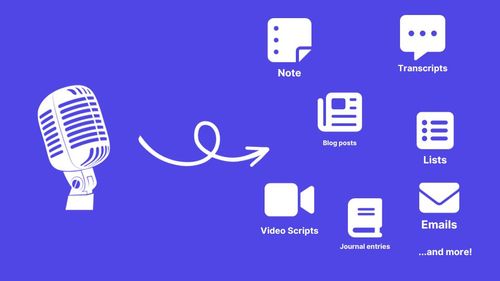Hey there! If you're like me, you've got tons of voice memos lying around and you wish you could easily convert them to text.
Well, guess what? I'll show you how to transcribe voice memos right here. Whether it's on your iPhone, Mac, or from your favorite apps like WhatsApp, I've got you covered.
Note: If you already have your audio ready, skip to the "Transcribing your Voice Memo" section of this article!
TL;DR:
- Record your audio
- Use an audio transcription service
- If you want something easy to use, check TalkNotes.io
Recording your voice memo
On iPhone
- Open the Voice Memos app.
- Tap the red record button at the bottom.
- Press 'Stop' when you're done.
- Tap the three dots next to the memo, then 'Save to files' or 'Share'.
You can also read my complete guide to transcribe voice memos to text on iPhone for more details.
On Android
- Download Google's Recorder app from the Play Store
- Press 'Record' and start speaking.
- Hit 'Stop' when finished.
- Tap the three-dot menu, then 'Share', and select the method you prefer. You got this!
On Mac
If you're more of a Mac person, I wrote an extensive guide to transcribing your voice memos on Mac, but here is a summary:
- Open the "Voice Memo app" (you can also use Google Recorder or Audacity)
- Hit 'Record' and speak your thoughts.
- Press 'Stop' when you're done.
- Drag the Voice Memo onto your desktop to export it.
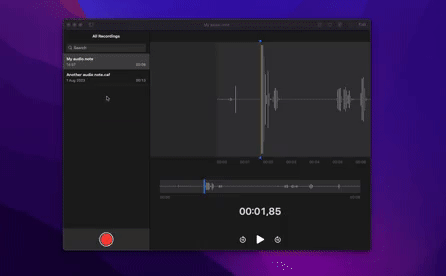
And voilà, you have an audio file ready to use!
On Windows
- Search for the Voice Recorder app on your Windows machine.
- Click 'Record', let your thoughts flow, then click 'Stop'.
- Your audio will be saved in Documents > Sound recordings
On WhatsApp
- Open a chat on WhatsApp.
- Press and hold the microphone icon, speak your message, then release.
- Press the forward arrow, select yourself or another contact, and send. Easy as pie!
Transcribing your voice memo
Transcribing voice memos can seem like a daunting task, but I'll guide you through it. Whether you're tech-savvy and looking to use an API, or you prefer a simple online tool like TalkNotes, we've got options for you.
If you want a simple option, I made a free tool to transcribe voice memos
Using YouTube's Auto-Captioning:
Want to utilize YouTube's auto-captioning feature? Here's a step-by-step guide:
- Upload the audio as a private video on YouTube (you may need to add a static image to create a video file).
- Wait for YouTube's auto-captioning to process. This may take a while, so grab a coffee!
- Go to YouTube Studio, find your video, and click on the "Subtitles" tab.
- Click on the auto-generated subtitles, and you'll see an option to download them.
- Download the captions file and use a tool like Subtitle Edit to convert it to plain text.
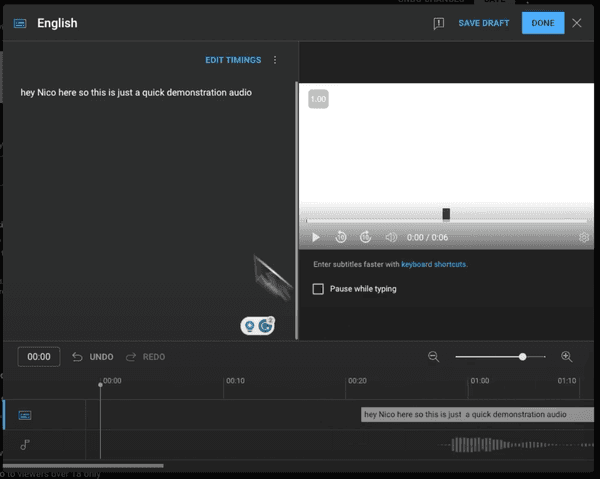
Using Whisper API:
This one is technical, if you aren't familiar with the term "API", just skip it
If you're looking to utilize the Whisper Automatic Speech Recognition (ASR) API, here's how to do it:
- Convert your audio to the required format (e.g., WAV, 16kHz sample rate).
- Create an account and obtain an API key from the Whisper ASR provider's website.
- Use a REST client or write code to make a POST request to the API endpoint with your audio file and API key.
- Wait for the API to process the request. This might take a few seconds or minutes, depending on the length of the audio.
- Retrieve the text response from the API, which will contain the transcribed text.
I wrote a complete tutorial to transcribe your audio using Whisper API on Mac if you want to give it a try
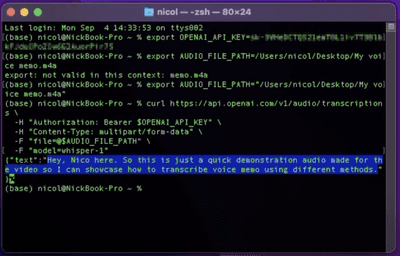
Using TalkNotes:
If you prefer a more user-friendly solution, TalkNotes can record your voice, transcribe it, and convert it into content like blog posts, video script, etc.
- Visit TalkNotes.io and sign up or log in.
- Click on the microphone icon or upload your audio file.
- Select the type of content you want (e.g., cleaned-up transcript, blog, bullet points).
- Wait a moment while TalkNotes processes the audio and converts it into text.
- Preview and edit the text if needed, then download or copy it to your clipboard.
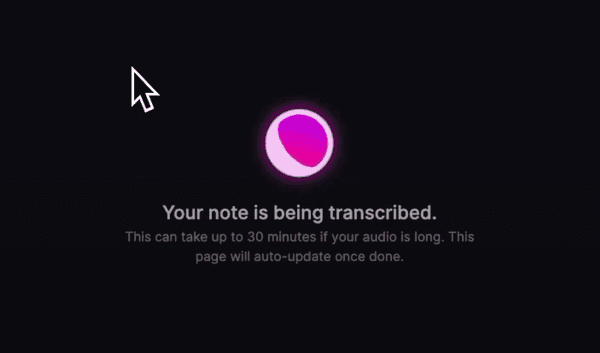
Conclusion
There you have it! Detailed steps to transcribe voice memos using various methods. Whether you're an iPhone, Mac, or WhatsApp user, or you prefer using a specific app, these guides should help you turn your voice memos into text effortlessly. Happy transcribing!